Syncing Measurements to Trimble Connect or the SV Measurements file
SiteVision has many apps that generate or record data which you can sync to Trimble Connect for use in the office.
A measured point is captured and stored in a .csv file located alongside the model that was in use at the time the measurement was made. This also applies to points that define a profile alignment, or plane. Other generated files—.dsz design files and supporting .cal files— are included in the sync process with the .csv file.
Each time you sync your measurements, the files in Trimble Connect
TIP – In Trimble Connect, you can see an earlier version of the file using the History function.
To sync your measurements once you have completed them:
- Tap
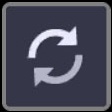 and confirm the name in the Sync Measurements window.
and confirm the name in the Sync Measurements window. - Tap Sync.
TIP – Tap-hold Sync to rename the .csv file.
NOTE – Measurements cannot be viewed in SiteVision after the model session has been completed unless they are merged into the original data model and re-published.
NOTE – For Profile data and Plane data, you can also upload the data directly to Trimble Earthworks, using the Trimble File Flipper app and a USB stick.