Placing a model: Measured Placement
Measured Placement requires high accuracy GNSS.
Before performing a Measured Placement, confirm that:
- your GNSS Correction Source is configured.
- you have obtained a high accuracy position (GNSS status
 is green).
is green).
The Measured Placement method steps you through measuring two known positions on site, such as control points, and associating with them with the corresponding positions in the model, providing the model a position and orientation.
When you complete a Measured Placement, the information is stored and is applied between sessions. In the case of model data from Trimble Connect, the Measured Placement information is stored on Trimble Connect. If a new user subsequently opens the model in SiteVision, it will be displayed where you have placed it using Measured Placement.
- When you have loaded the required model (see Loading a Model), tap
 /
/ 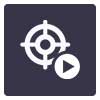 Place Model /
Place Model / 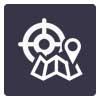 Measure to start the Measured Placement process.
Measure to start the Measured Placement process.TIP – Be aware of the extents of your data model. To ensure accurate positioning on site Trimble recommends choosing two positions at the extents of your model to obtain the best results.
NOTE – You do not have to maintain continuous tracking between the points so after recording the first point you can walk or drive some distance to the second point, reacquire an accurate position and then measure the second point
Follow the Measured Placement guidance steps on screen, as follows.
- Confirm your model selection point:
Bottom of Model

This option is good to use for placing above ground structures. It selects the first surface from underneath the model during the placement procedure.
Top of Model.

This option is good to use for placing manholes or underground utilities. It selects the first surface from above the model during the placement procedure.
Tap Start to walk through the Measured Placement process.
TIP – Tap
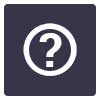 to learn more about Measured Placement settings.
to learn more about Measured Placement settings. - Select Point in Model. Select a known point in the model. This position will be used to place or coordinate your model in terms of the local site. Ideally this point will be in the open away from buildings and trees to get the best possible accuracy.
TIP – Use Center Model
 to move the model to be centered and appropriately zoomed on the screen. Zoom in on the model using two fingers, and use one finger to drag the model horizontally.
to move the model to be centered and appropriately zoomed on the screen. Zoom in on the model using two fingers, and use one finger to drag the model horizontally. - Measure Position.Walk to the point you selected then tap Measure. The Measure function will count down from 3 and then display Measuring. Take particular care to ensure that you have an accurate measurement with a good elevation accuracy because this first measurement controls the location of the model in X,Y, and Z .
-
Select Point in Model for Orientation. Select a second known point in the model. This position will be used to orientate your model in terms of the local site. Remember the greater the distance between your first and second point, the more accurate your orientation will be.
- Measure Orientation. Walk to the second known point in your model then tap Measure. The Measure function will count down from 3 and then display Measuring.
TIP – By default, you will be shown your last measured position in the 2D Plan View. This is indicated by a red star pointer. Zoom out and pan to your second known position before applying the orientation.
- Assign Orientation to Model. Select a point in the model to assign to the measured position.
- Apply Measured Placement. Tap Apply to confirm the model placement, completing the Measured Placement operation.
- Trimble recommends that you then visit a third known location and check the accuracy of the Measured Placement by viewing the actual known location and comparing that with its location in the model.
TIPS –
- To permanently remove the measured placement, tap
 /
/  Tools/
Tools/  Configuration, then under General, Measured Placement tap Reset.
Configuration, then under General, Measured Placement tap Reset. - To temporarily suspend the measured placement for a session, tap
 /
/  Tools/
Tools/  Configuration, then under General, Measured Placement tap Suspend.
Configuration, then under General, Measured Placement tap Suspend.
- To permanently remove the measured placement, tap
When the first user on a project undertakes a measured placement, the results are sent to Trimble Connect and are then available to any other users on the project. When the other users start the project their models are automatically placed, using the data from the first user’s measured placement.
If a second measured placement is made by either the original user or a different user on the project, then this new measured placement is sent to Trimble Connect and replaces the first measured placement. It becomes available as an update to all users on the project.
- An individual user can suspend the use of a measured placement. This suspends its use only on that user’s device.
- An individual user can reset the measured placement. This deletes the measured placement in Trimble Connect for all users.
NOTE – A measured placement is not saved to Trimble Connect if:
- you are using model data loaded from your device, using the Load Model / My Data option.
- you have used the Load Model / Connect Local option and you do not have an Internet connection.