About Measurement Modes
The SiteVision system supports measurements between the real world and the data model using
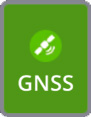 Recording Measurements with GNSS (Global Navigation Satellite System)
Recording Measurements with GNSS (Global Navigation Satellite System)
GNSS measurements are taken using the
TIP – To set the correct pole height, tap ![]() / ICON Setup/ ICON Pole Setup
/ ICON Setup/ ICON Pole Setup
To take a measurement using GNSS:
- With your required measurement app active (bottom center of the screen), tap it.
- On completion of the measurement a blue marker (10 cm diameter sphere) appears in the model. The position in local coordinates and latitude / longitude / height is displayed.
TIP – To discard the measurement, swipe up on the measurement results window, or tap the delete button in the bottom right corner of the results dialog.
Once a measurement has been made the Sync icon ![]() appears on the right side of the main screen. When you use the Sync function, measurements are sent to Trimble Connect for office processing
appears on the right side of the main screen. When you use the Sync function, measurements are sent to Trimble Connect for office processing
If you loaded data from your device using the Load Model / My Data option, when you use the Sync function, measurements are sent to the SV Measurements folder on your device. The first time you sync measurement you will be asked for a name for the .csv file. There is only one .csv file per model. Each time you sync your measurements the revised file is updated.
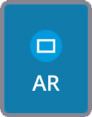 Recording Measurements with the AR mode
Recording Measurements with the AR mode
The accuracy of the coordinates of the points measured using AR mode is a function of the accuracy of the location of the model, the quality of the GNSS positioning and orientation, and the time of measurement and the accuracy with which the point is selected.
To initiate AR measurements, point the cross-hairs at the point in the model you want to measure to, then tap the active measurement app (bottom center of the screen), or tap the cross-hairs.