Tools, Settings, Configuration Options
Tap ![]() /
/ ![]() Tools to configure the following:
Tools to configure the following:
-
 Display Settings. See Using the Display Settings.
Display Settings. See Using the Display Settings. -
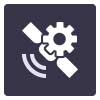 GNSS Settings. See Configuring the GNSS.
GNSS Settings. See Configuring the GNSS. -
 Configuration: tap to access the following -
Configuration: tap to access the following --
Hardware Setup.
-
Select Handheld if you are using the SiteVision Integrated Positioning System and connecting to a Trimble Catalyst DA1 antenna.
-
Select Pole if you are using your device on a pole and connecting to a Trimble Catalyst DA2 GNSS receiver.
-
-
Receiver Connection:
-
For the Handheld setup when connecting to a DA1 antenna using a USB cable, the DA1 antenna displays once connected.
-
For the Pole setup, tap the Bluetooth icon then select the DA2 GNSS receiver you want to connect to. The receiver name displays once paired.
-
-
Device Calibration: see Performing a Device Calibration (SiteVision Integrated Positioning System only).
-
Camera Offset: see Measuring Camera Offset Values (Pole Mounted Configuration Only).
-
Pole Height. Set the height of the pole so that GNSS measurements are recorded accurately. Pole height is applicable only to GNSS measurements.
-
Units: set your preferred Distance measurement unit (Metric, International Feet, US Survey Feet).
-
Language: Select the language you want the application to run in.
-
Advanced...
-
Minimum Distance to walk: see Orientation Status.
-
GNSS Minimum High Accuracy: see Working with GNSS.
-
Coordinate Order: set your preferred Coordinate Order (NEE, ENE).
-
Measured Placement: Reset or Suspend. See Placing a model: Measured Placement.
-
Application Settings: tap Reset All to clear changes you have made and reset the system to the default settings.
-
-
Tap About to view the Privacy Policy, Terms of Service, Version of the software, Subscription expiry date, and to access Support.